Welcome Window
The welcome window is shown in Fig. 2:
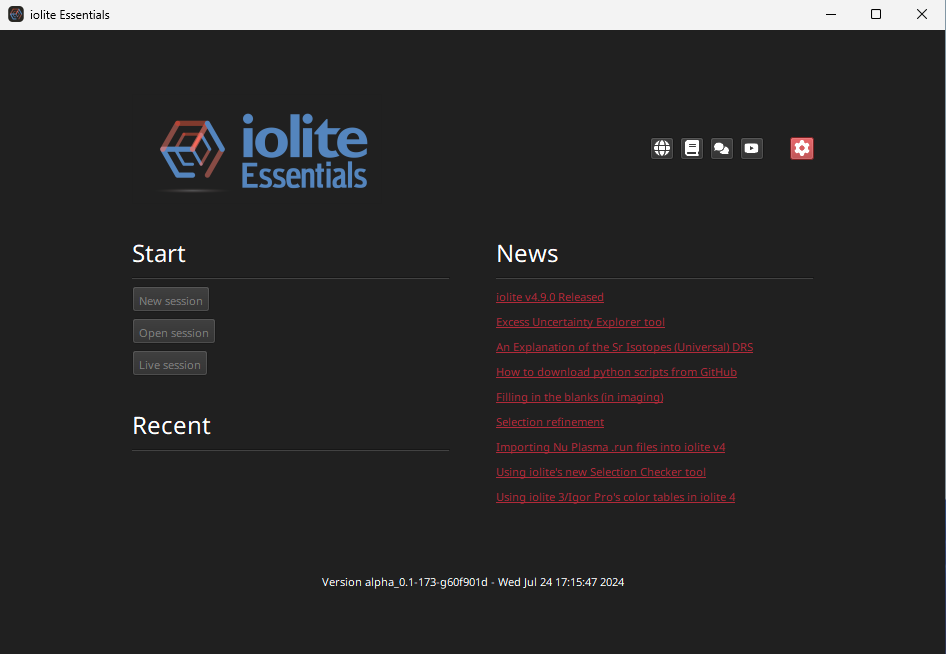
Fig. 2 iolite Essentials Welcome Window
On the left of this window are the Start and Recent sections. In the Start section, there are buttons for creating a new session, opening an existing session file, or starting a new “live session”.
Tip
If the New Session, Open Session and Live Session buttons are greyed out, you need to start a trial or enter your licence details. See Installing and Registering iolite Essentials for more details.
Sessions that you have worked on recently will appear in the Recent list. If you haven’t saved any sessions (such as the first time you run Essentials) there will be nothing in the Recent list.
On the right of this window under the News heading are recent news items from the iolite Team. Clicking on an item will open the item in your default web browser (requires internet connection).
There are also shortcut buttons in the top right:
: shortcut to the iolite web-page for all things iolite
: shortcut to Essentials documentation
: shortcut to the iolite forum, where you can ask questions about Essentials
: shortcut to the iolite Software youtube channel
: shortcut to Essentials’ preferences.